- Olivier Nadot
- Guides
- 0 likes
- 32312 views
- 0 comments
As you probably know, IP video doormen easily replace traditional doorbells while also offering many advanced functions, such as the ability to respond to your visitors from all over the world or the fact of being able to open the door remotely, via an electric striker.
Here, we will explain the procedure to follow in order to integrate a video doorman Akuvox with an IP phone from Yealink. We will use direct IP calling, not SIP. Here we present an example configuration. You are free to adapt the settings according to your needs and security constraints.
We have made this video to allow you to understand:
Akuvox is still little known in Europe, but it is a particularly innovative Chinese manufacturer. Akuvox is part of a group of 4000 R&D engineers with an annual turnover of $1.6 billion.
We particularly appreciated the value for money of their products, as well as their innovative functions. Akuvox is often at the forefront of technology and offers for example doormen with facial recognition, integrated fingerprint reader, RFID, NFC, QR Code, BLE and so on.
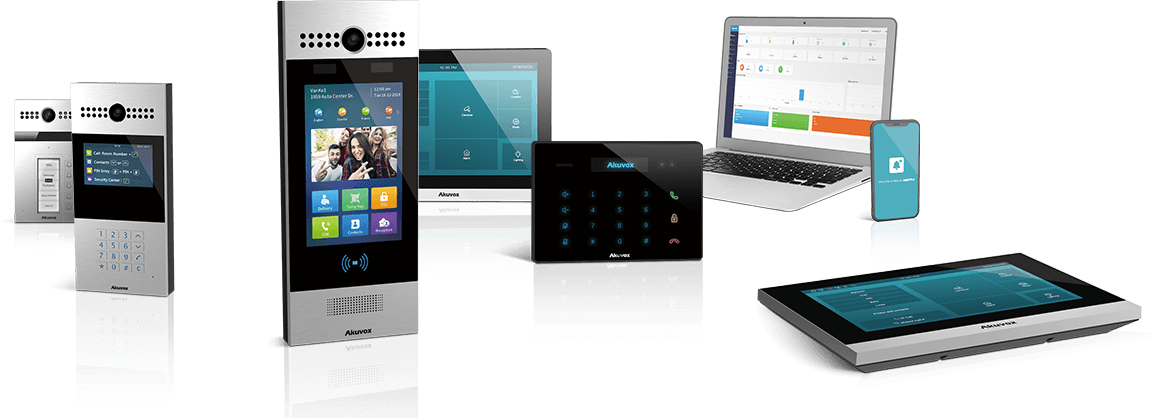
In principle, when you have a video doorman, you can receive calls from visitors via several channels:
- via an indoor console offered by the manufacturer of the video doorman. At Akuvox, for example the IT83, the C315, C313, etc..
- via the app to install on your smartphone or tablet (at Akuvox, it is called Smart Plus).
- via an IP phone that has, ideally, a screen.
In any case, you will be able to dialogue with the visitor, see him through the screen, and control the relays of the video doorman in order to open the door.
This procedure also certainly works with other phones. It will also of course be possible to use other doormen from Akuvox.
So much for the small introduction. Let us now get to the heart of the matter.
In our case, we have:
- of an R29CT doorman whose IP address is: 192.168.1.103
- a T-58 phone whose IP is: 192.168.1.48
The first thing to do is to go to the Phonebook menu of theAkuvox and create a contact whose phone number will be the IP address of the Yealink T58 phone.
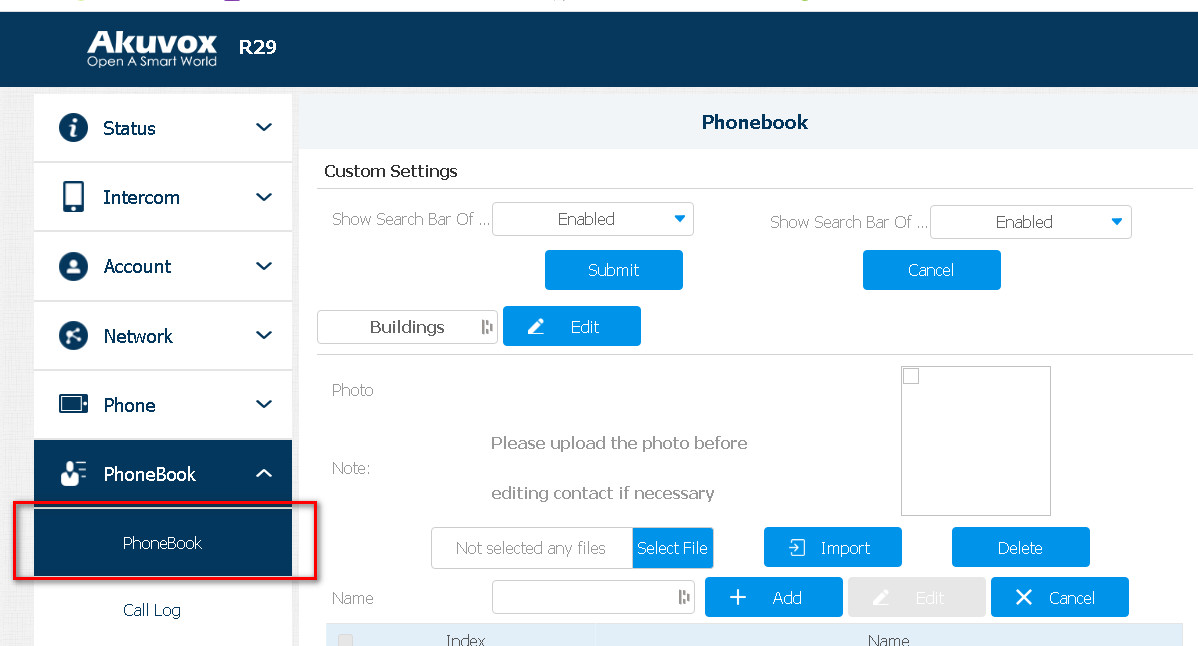
Then we add/edit the contact:

Once done, you will already be able to receive audio and video calls on your Yealink. All that remains is to configure the door opening command. The principle is as follows: we will add a button that will be displayed on the screen of the Yealink. When clicked, this button will send an HTTP request to the doorman who asks him to activate relay 1 for example. In our testing context, the electric spoiler is connected to the doorman, but we can do the same if the striker was for example connected to the relay present on the interior consoles ofAkuvox.
To start, we go to the menu "Intercom" then "Relay". In the "Webrelay" section we activate the web relay and then we define a username and password:
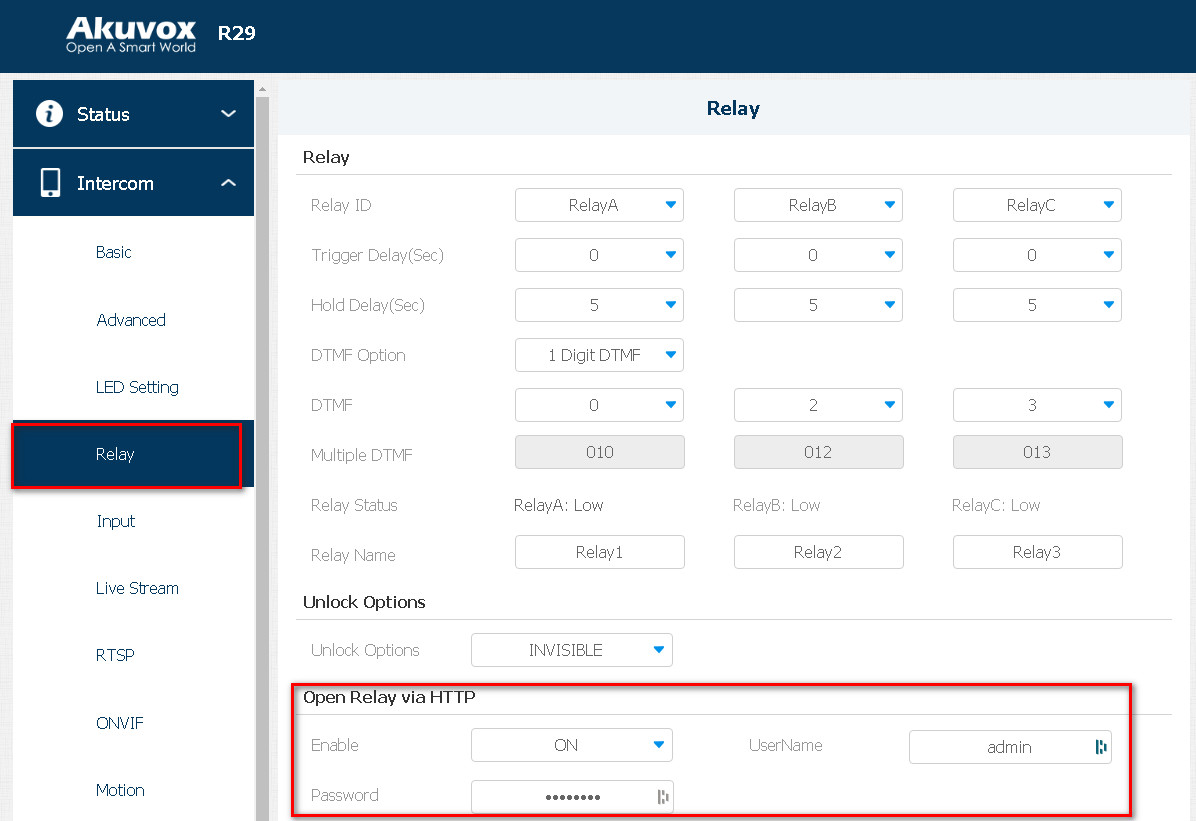
You will now be able to control the relays of theAkuvox simply by sending a request that will have the following form:
http://IpdeVotrePortier/fcgi/do?action=OpenDoor&UserName=VotreNomDutilisateur&Password=VotrePassword&DoorNum=1
Of course, remember to fill in the information "IpdeVotrePortier", "YourUserName", and "YourPassword" with the indications defined previously. The "DoorNum=1" control is used to define which relay will be activated. In our case, it is relay 1.
To stay, type the URL in your browser, your door should open and the command will be confirmed by the following message:
{"retcode":0, "message":"OK"}
This time we go to the interface of the Yealink to create the door open button. This is in the "Key" menu and then Line Key1-10. We create a key of type "Open Door", we place our URL tested previously and then we give back the IP address of the doorman in the "Extension" field.
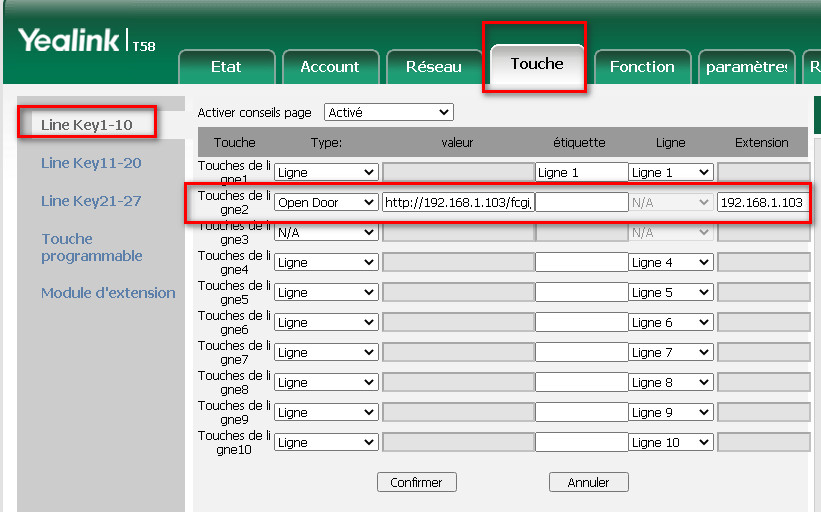
And voila, you will now have a "Open Door" button on the Yealink screen. You can use it when someone rings the doorman or just whenever you want, because the button is always displayed.
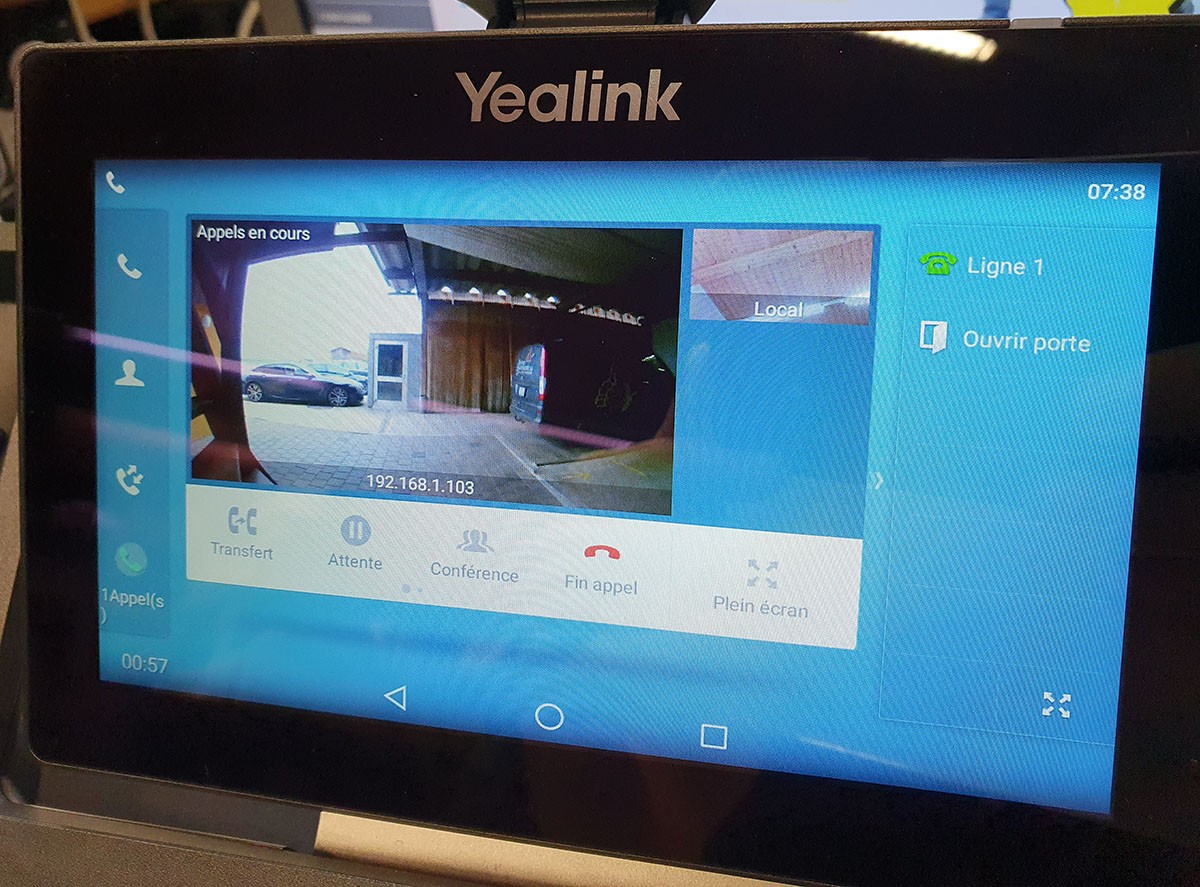
Of course, this principle can be taken up to allow a home automation box to control the video doorman. At Akuvox, the SIP standard is used without overcoat and each product is ONVIF. This greatly facilitated integration into third-party systems.
The products Akuvox are available in online store.





Comments (0)